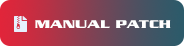FREQUENTLY ASKED QUESTIONS

*Patcher auto close*
This might be a Registry issue. Please follow the instructions below.
Solution #1: Rollback registry with Regedit. (Decimal Value Differs according to our patch number)
To change your client version, please check the instructions below:
1. Go to “Run” from the “Start” menu and type in “Regedit” to open the Registry Editor.
2. In the registry editor, go to “Computer” > HKEY_CURRENT_USER > SOFTWARE > Playpark > t3audition.
3. On t3audition, click VERSION and select Decimal.
4. Change the decimal value to 114 and click OK.
5. Close registry editor and run Audition Next Level patcher.
Solution #2: Download the latest Manual Patchers from the latest files link
Please refer to the link below for the Game’s Manual patcher & Relevant latest files :
DNS flush w/ PowerShell or cmd (Advanced For Tech-Savvy Players)
- Run as administrator
- ipconfig /release
- ipconfig /renew
- ipconfig /dnsflush
*E-Support Issues*
For follow-ups, please send to our Game Moderators the following:
- SSID/Ticket Number
- IGN
- Short Description of your concern
- Event Name and Date (For promo/event concerns)
*Giftbox Items Expiration*
All items issued to your gift box are only claimable for 1 year from the date of issue. Any item that reaches 1 year from the date of issue will no longer be claimable.
Example:
Item issued on October 29, 2018, item will be expired on October 28, 2019, 23:59.
*Network Issue Concerns & Diagnostic Tools*
If you have connection issues, please follow the instructions below:
- Download the bat file from this link: http://bit.ly/NDTbat
- Run It.
- After 15 minutes, a .txt file will appear.
- Please attach the .txt file to your reply.
- Notify our Game Moderators.
*No Arrows in Game*
- Go to the control panel and select programs and features
- Turn window features on/off
- Uncheck net. framework 3.5
- Ensure that your graphic card is installed to the latest version
- Check for any available windows update
- Restart your PC
*No Character Creation window* Fix is not working for everyone
1. Set Google Chrome as the default browser
2. Right-click patcher.exe and select Advanced
3. Click Compatibility tab then Check Run this program in compatibility mode for:
4. Select Windows 8
5. Check run as administrator and click OK
6. If not working, select Internet Explorer as default or uninstall Google Chrome
*Distortion of character/lagging/no pop-up for character creation etc.* permanent fix for all problems
1. Are you using a cracked/unlicensed version of windows 7/8.1/10?
If yes, you will face quite a several issues in running applications in general. It would not be just Audition.
2. Do you have windows update?
If not, we recommend doing so, as windows often come out with optimizations or security updates.
3. Do you update all drivers frequently? If not, we would recommend you to do so.
How to start on it?
- Download Drivereasy from this link to scan for all your outdated drivers: https://www.drivereasy.com/
- Follow the analysis results to download and update your drivers.
- Viola!~ Launch ANL again, you will see that your graphics, gameplay, and bar missing issues are fixed.
*Guide for Dummies on how to patch and install the current ANL version & what to expect*
Download the game client here (Version 90):
Singapore: https://www.playpark.com/en-sg/audition-download/
Malaysia: https://www.playpark.com/en-my/audition-download/
Philippines: https://www.playpark.com/en-ph/audition-download/
Manual Patchers: (Patch them in ascending order)
*White screen then crash after launching of Game*
Check the player’s drivers and make sure all are up to date to launch the Game.
Use DriverEasy to check for drivers.
Common Drivers not updated.
GPU
Intel Graphics
Windows Updates. ***very important for Win 10
*Full Screen Issues*
Alt + Enter to full screen.
Intel Graphics
Stretched screen:
Right click on desktop > Intel Graphics Settings > Find something that says resolution > Change to 1024 x 768 > you will see something that says aspect ratio > Change to Scale fullscreen > Change back to ur original Resolution, common settings is 1920 x 1080
Black bars:
Set to Maintain Aspect Ratio/Maintain Display Scaling.
AMD Settings
Stretched screen:
Black bars:
Nvidia Settings
Go to NVIDIA Control Panel > Adjust desktop size and position
Stretched screen: Select Full Screen > Apply
Black bars: Select Aspect Ratio > Apply
*Resolution pop-up at Patcher issue*
Check your screen resolution settings, scale, and layout?
If your recommended setting is something else, do change it. Try to set your resolution higher. Refer to the screenshot below for reference. It should fix your issue.
*Missing Songs*
Song files:
1. Download the ABM files from this link: <to be updated after every patch> https://drive.google.com/file/d/11cfW6hOjs83cPVD0zgLkx7PjUQF79ik3/view?usp=drivesdk
2. Right click the folder & Extract the files with Winzip
3. Navigate into the file till you see abm/tbm files, Ctrl + A > Ctrl + X > go to your ANL folder > ABM > Ctrl + V
ANL default file path: C Drive > program files (x86) > playpark > Audition Next Level
4. Wait for it to process and relaunch the Game!
*Cannot start Game*
Launch Error (30005)
Solution #1
Delete all files in C:\Program Files (x86)\EasyAntiCheat.
Restart your computer
Re-install EAC from the ANL Game folder
Solution #2
Delete Audition.exe and relaunch patcher.exe
Auditon.exe version error (this has to be fixed by devs to check flagged files)
- Install a fresh copy of Audition files or run patcher.exe; take Note of the files that are getting restored by the patcher.
- Shift + Del those files in your ANL folder
- Run patcher.exe as administrator to let it restore.
- Ensure that the patcher does not restore any more files, and your Game is good to go.
Disconnected from server
If you are located in sg my ph and using the relevant country’s isp (internet service provider).
Either, Fill in this form for the ANL team to run a check and update their IP tables.
Or, call your ISP to re-assign you a new IP address.
*Disconnection while switching between Windows and Full Screen*
This is subjective, sometimes a hit or miss
1. Check your patcher.exe, audition.exe, and Launch_Game. Ensure you have set all of the compatibility settings to this.
2. Check windows update for net.framework 3.5 or any other updates.
3. Restart after installing and updating.
*EAC: Launch Error. Invalid game executable: Audition.exe*
1. Go to your Audition Next Level Folder > EasyAntiCheat.
2. Launch EAC and click on “Repair Service.”
3. Run Patcher.exe as admin.
Everything here on out, Install/Run as administrator.
- Download & Unzip Audition_Next_Level_Full_Client_Installer. (v01.35.03.zip is the latest)
- Install the Game Client. You will be prompted to install EAC too, and please do so.
- Download Manual Patchers ( if required)
- After patching everything, well done. You are almost there! A couple of steps more to do.
- Check for Audition000xx.zip files. If present, kindly deletes them.
- Right click Audition.exe & Patcher.exe > Properties > Compatibility Settings > Select compatibility to run as “windows 8” > Select “run as administrator” > Apply > OK
Compatibility settings are for Windows 8.1/10. This is what you would expect to see.
Now you may run the Game! :3
- This is for those who still face problems after following the above instructions, for example, missing song files.
- Download patcher2.exe from the link that we have provided you and put it inside your ANL folder
- Run as administrator, watch it do its magic.
- Launch the Game via this patcher!
Or
For song issues.
- Page, the moderator’s page for the Frequently Asked Questions, click on ‘I’m facing issues with missing songs.’, follow the instructions shown.
*Missing Bar/Lag/Graphic Distortion/Outdated drivers*
1. Are you using a cracked/unlicensed version of windows 7/8.1/10?
If yes, you will face quite a several issues in running applications in general. It would not be just Audition.
2. Do you have windows update?
If not, we recommend doing so, as windows often come out with optimizations or security updates. EAC works best with the latest version of windows.
3. Do you update all drivers frequently? If not, we would recommend you to do so.
How to start on it?
a. Download Drivereasy from this link to scan for all your outdated drivers:https://www.drivereasy.com/
b. Follow the analysis results to download and update your drivers.
c. Viola!~ Launch ANL again. You will see that your graphics, gameplay, and bar missing issues are fixed.
*PH Players Mobile Login Issues*
PlayID website = 639
Game client = 09
** Note: there is no + in front.
*Using MACRO Tools*
These are not allowed under Game Policy. You may review it here: https://audition-sea.playpark.com/2020/06/11/game-policy/
*Facebook Login Error*
Please try to clear the cache of your browser and try again.